반응형
snackBar은 하지 않았다. showSnackBar가 더이상 지원하지 않기 때문이다.
하지만 text를 입력할 때 화면 밖을 눌렀을 때 입력창이 내려가는 GestureDetextor 때문에 Builder 위젯을 남겨두었다.
onPressed() - 버튼을 누를 때
onTap() - 버튼 외의 여러 위젯을 누를 때
Expanded를 사용하면 위젯을 지정 구역까지 꽉차게 만들 수 있다. flex로 비율을 지정할 수도 있다.
Image.asset() 을 사용하면 간편하게 이미지를 불러올 수 있다.
LogIn Widget 코드
void main() {
runApp(const MyApp());
}
class MyApp extends StatelessWidget {
const MyApp({Key? key}) : super(key: key);
@override
Widget build(BuildContext context) {
return MaterialApp(
debugShowCheckedModeBanner: false,
home: LogIn(),
title: 'Dice Game',
);
}
}
class LogIn extends StatefulWidget {
const LogIn({Key? key}) : super(key: key);
@override
State<LogIn> createState() => _LogInState();
}
class _LogInState extends State<LogIn> {
TextEditingController controller = TextEditingController();
TextEditingController controller2 = TextEditingController();
@override
Widget build(BuildContext context) {
return Scaffold(
appBar: AppBar(
title: Text('Log In'),
centerTitle: true,
elevation: 0.0,
backgroundColor: Colors.redAccent,
leading: IconButton(
icon: Icon(Icons.menu),
onPressed: () {},
),
actions: [
IconButton(onPressed: () {}, icon: Icon(Icons.search),)
],
),
body: Builder(
builder: (context) {
return GestureDetector(
onTap: (){
FocusScope.of(context).unfocus();
},
child: SingleChildScrollView(
child: Column(
children: [
Padding(
padding: const EdgeInsets.fromLTRB(0.0, 20.0, 0.0, 0.0),
child: Center(
child: Image(
image: AssetImage('images/JjangGu.png'),
width: 170,
height: 190,
),
),
),
Form(
child: Theme(
data: ThemeData(
primaryColor: Colors.teal,
inputDecorationTheme: InputDecorationTheme(
labelStyle: TextStyle(
color: Colors.teal,
fontSize: 15.0,
)
),
),
child: Container(
padding: EdgeInsets.all(40.0),
child: Column(
children: [
TextField(
controller: controller,
decoration: InputDecoration(
labelText: "Enter 'Dice'"
),
keyboardType: TextInputType.emailAddress,
),
TextField(
controller: controller2,
decoration: InputDecoration(
labelText: "Enter password"
),
keyboardType: TextInputType.text,
obscureText: true,
),
SizedBox(
height: 30,
),
ElevatedButton(
onPressed: () {
if (controller.text == 'dice' &&
controller2.text == '1234') {
Navigator.push(context,
MaterialPageRoute(
builder: (BuildContext context) =>
Dice()));
}
else if (controller.text == 'dice' && controller2
.text != '1234') {
}
else if (controller.text != 'dice' && controller2
.text == '1234') {
}
else {
}
},
child: Text('Login'),
style: ButtonStyle(
backgroundColor: MaterialStateProperty.all(
Colors.redAccent),
),
),
],
),
),
),
)
],
),
),
);
}
)
);
}
}
Dice Widget 코드
class Dice extends StatefulWidget {
const Dice({Key? key}) : super(key: key);
@override
State<Dice> createState() => _DiceState();
}
class _DiceState extends State<Dice> {
int leftDice = 1;
int rightDice = 1;
@override
Widget build(BuildContext context) {
return Scaffold(
backgroundColor: Colors.redAccent,
appBar: AppBar(
title: Text('Dice Game'),
centerTitle: true,
elevation: 0.0,
backgroundColor: Colors.redAccent,
),
body: Center(
child: Column(
mainAxisAlignment: MainAxisAlignment.center,
children: [
Padding(
padding: const EdgeInsets.all(32.0),
child: Row(
children: [
Expanded(child: Image.asset('images/dice$leftDice.png')),
SizedBox(width: 20.0,),
Expanded(child: Image.asset('images/dice$rightDice.png')),
],
),
),
ElevatedButton(onPressed: (){
setState(() {
leftDice = Random().nextInt(6)+1;
rightDice = Random().nextInt(6)+1;
});
},
child: Icon(Icons.play_arrow),
style: ButtonStyle(
backgroundColor: MaterialStateProperty.all(Colors.amber)
),
),
],
)
),
);
}
}
실행 결과이다.
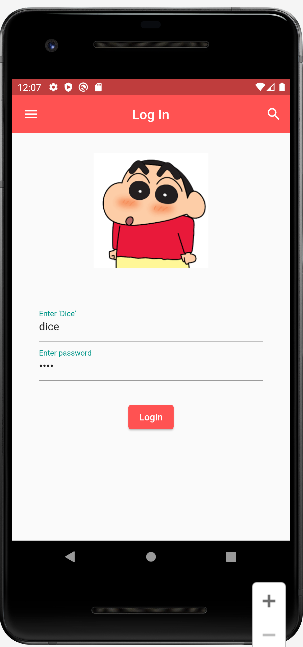
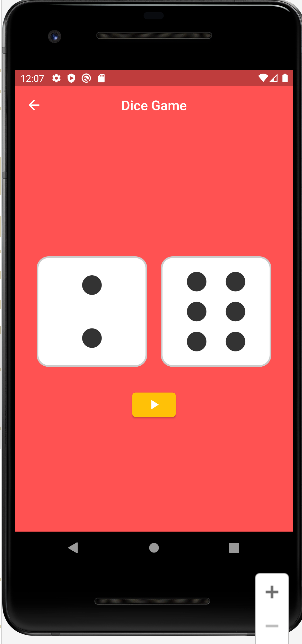
반응형
'🎞️프로젝트 > flutter' 카테고리의 다른 글
| [flutter] 앱바 아이콘과 drawer 디자인 하기 (코딩셰프 강좌) - 220228 (0) | 2022.02.28 |
|---|
